 Beware of Fake DMV Text Messages
Beware of Fake DMV Text Messages
By: The Roseville Police Department
Have you received a text message that looks like it’s from the Department of Motor Vehicles (DMV)? If so, you’re not alone. People in Roseville and across the country are receiving scam texts that look official. These messages often say you owe tolls or fines and threaten penalties if you don’t pay.
One Roseville resident recently shared a warning on social media after getting a scam text that appeared to come from the DMV. The message claimed she owed money and needed to pay right away.
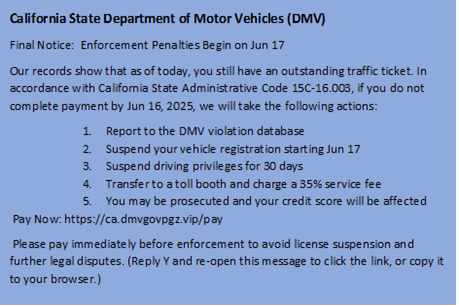
The California DMV wants people to know these messages are fake and should be ignored. They have shared important tips to help protect your personal and financial information.
What to Do If You Get a Scam Text
The DMV says you should:
- Do not click on any links in the message. Scammers often create fake websites that look real to steal your information.
- Never reply to the message.
- Never share personal details, such as your driver’s license number, Social Security number, or credit card or bank account info.
Key Things to Remember
- The DMV will not send text messages asking for payment of tolls, fines, or fees.
- The DMV will never request personal information like your birthdate or Social Security number through a text or email.
- If you’re unsure whether a message is real, contact the DMV directly through their official website or phone number.
These scams are not just annoying—they can also be dangerous. Scammers want your information so they can steal your money or your identity. They often make their messages look very real, which is why it’s important to stay alert. If something doesn’t feel right, trust your instincts—don’t respond.



Recommended Comments
Join the conversation
You can post now and register later. If you have an account, sign in now to post with your account.